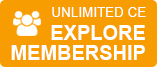IMPORTANT CHANGES REGARDING CPE MONITOR AND CE SUBMISSIONS
EFFECTIVE IMMEDIATELY
* Changes mandated by ACPE and NABP - applicable to all CE providers.
For Live CPE Activities: The provider must transmit your claim to ACPE within 60 days from the date that you complete the CPE activity. Therefore, it is important for you to complete and submit the necessary requirements for credit as soon as possible to ensure that the provider has enough time to transmit the data.
For Home Study CPE Activities: The provider must transmit your claim to ACPE within 60 days from the date that you complete the CPE activity. The date of completion must be between the initial release date and the expiration date of the home study CPE activity. If you complete the home study activity on the date of expiration, the provider will have 60 days from the expiration date to transmit your information.
CE Provider-printed certificates will no longer be valid. Official Statements of Credit must be obtained from CPE Monitor.
WHAT DOES THIS MEAN TO YOU?
NABP e-Profile ID: Ensure that your NABP e-Profile ID and birthday are entered in your freeCE profile. Credits cannot be submitted without this information.
- Click here to obtain an NABP e-Profile ID
- Click here to enter your NABP e-Profile ID in your freeCE profile
Paper Certificates: Although you will still be able to identify the CE activities you completed, you will no longer be able to view and print your official Statements of Credit from freeCE. Click
here to obtain official Statements of Credit from CPE Monitor.
Pending Certificates: Be sure to complete all pending certificates within 60 days of completing a CE activity for on-time credit submissions. Pending certificates completed after the 60-day deadline will not be accepted by CPE Monitor. Click
here to complete any existing pending evaluations.